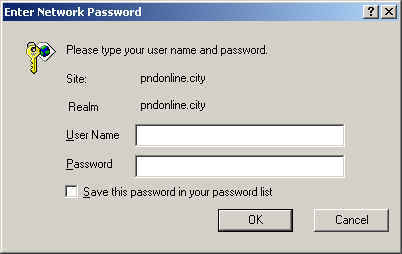Logon Dialog
If you are prompted for you user name and password with a logon dialog box, you'll need to know what domain you are in. This is the same domain that is listed when you log into your computer. If you need have trouble determining your domain, contact your computer help desk to have them help you.
There are generally two types of logon dialogs you will see. One asks for your User Name, Password, and Domain; the other asks only for your User Name and Password.
If there is a spot to put your domain—like logon box #1—then enter in your user name, password and domain and choose OK.
If there is only spots for a user name and password—like logon box #2—you need to enter your domain and username together in the user name spot like this: <domain>\<user name>. For example, if your user name is "joe" and your domain is "city", then you would enter "city\joe". Enter your password and choose OK.
Logon Box #1: with Domain
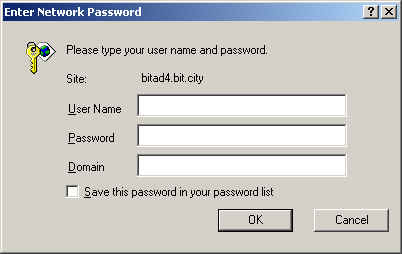
Logon Box #2: without Domain